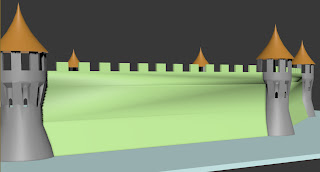This week I modelled and textured the final 2 models that I needed for the assignment.
For the x wing I modelled, as I knew it was going to be a more complex model than the tie fighter I decided to do it in different parts. The hull, engine and guns were modelled from a cylinder, with the wings being a long thin box. As this model is made up of different parts, I also labelled them all so I know what part is what just from the name.
Once I had finished the model I then textured it the same way I textured the tie fighter.
 |
| Final model |
 |
| Different parts of the model |
 |
| Body UVW template |
 |
| Body UVW texture |
The other model I made was one of the asteroids. To model this I started out with a sphere and then used the paint deformation tool to make the surface uneven so it looks more like an asteroid. I then made the UVW template and started to draw the texture.
Unlike with the textures for the ships, I was unable to use pictures because the seams would show so I had to draw the texture myself, making sure to keep the edges of the polys the same colour so that the seams don't show. I did this by covering all of the polys with a single colour and then added a bit of detail.
 |
| Finished asteroid |
 |
| Asteroid UVW template |
 |
| Asteroid UVW texture |